If you want to showcase posts from different categories (like featured, most visited, and latest posts) on your WordPress website, you need to strategically design your homepage and other sections of your site. Here’s how you can do it step-by-step:
1. Use a Page as Your Homepage
Instead of listing all your posts on the homepage, create a static page that acts as your homepage. You can then customize it to showcase different categories and types of posts.
2. Install a Theme with Built-in Post Sections
Many WordPress themes (especially magazine or blog-focused themes) come with built-in options to display:
- Featured posts
- Latest posts
- Posts by category
- Most popular posts
For example:
- Astra
- GeneratePress
- OceanWP
- Newspaper (premium theme)
3. Use Widgets to Display Content
WordPress widgets allow you to display specific posts on the homepage or sidebar. Here’s how:
- Go to Appearance > Widgets.
- Add widgets like:
- Recent Posts: Displays the latest posts.
- Categories: Lists categories with post counts.
- Custom HTML/Shortcodes: Use this for more advanced layouts.
4. Use Plugins to Add Functionality
You can install plugins to enhance how posts are displayed. Here are some useful ones:
- Content Views or Post Grid:
- Create custom grids for posts (e.g., by category or tag).
- Display these grids anywhere on your site using shortcodes.
- Jetpack:
- Offers widgets like “Popular Posts” and “Recent Posts.”
- Related Posts Thumbnails:
- Displays related posts with thumbnails under each post.
5. Customize with Page Builders
Use a page builder plugin like Elementor or WPBakery to design your homepage:
- Add sections for different categories.
- Use post widgets to display:
- Featured Content: Manually select posts from specific categories.
- Most Visited: Use a plugin like WP Popular Posts to track and display your top-performing articles.
- Latest Posts: Automatically pull the newest posts.
- Add carousel sliders or grids for visual appeal.
6. Showcase Categories
- Create a menu with category links for easy navigation.
- Go to Appearance > Menus, and add categories to the menu.
- Add category blocks directly to your homepage using your theme or builder.
Example Homepage Layout
- Hero Section: Use a slider to feature your top 5 articles (e.g., using categories like “Featured”).
- Latest Posts: Show a grid or list of your latest posts.
- Popular Posts: Add a widget or plugin to highlight most visited posts.
- Categories Highlights: Create a section for each key category and show the latest 4–6 posts.
- Call-to-Action (Optional): Add a subscription form or a banner.
7. Automate Post Display by Category
If you frequently update your blog, ensure posts automatically populate in the right sections:
- Use the Query Loop Block (if using the block editor):
- Go to Edit Page > Add Block > Query Loop.
- Customize it to display posts by category, popularity, or date.
- Filter posts using shortcodes, like:
[display-posts category="travel" posts_per_page="5"]
Key Tools to Achieve This
- Plugins: WP Popular Posts, Content Views, Jetpack.
- Page Builders: Elementor, WPBakery.
- Themes: Choose a theme optimized for blogs or magazines.
This approach ensures visitors see a variety of engaging content, increasing time spent on your site!
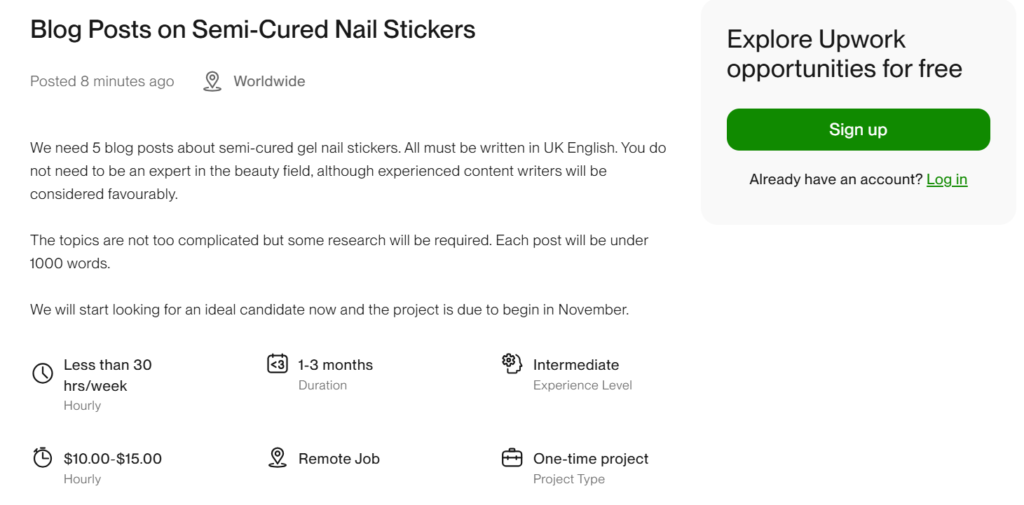
Nice 👍